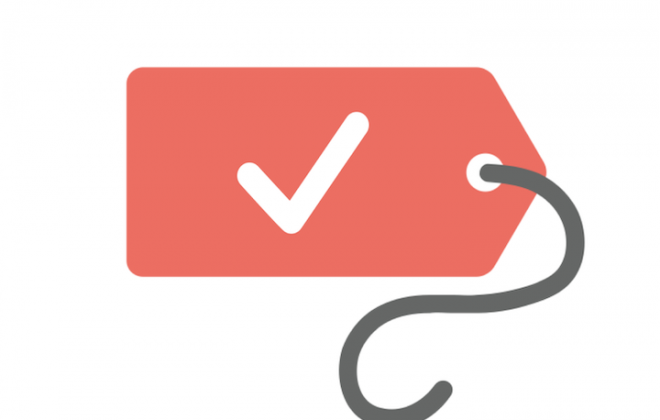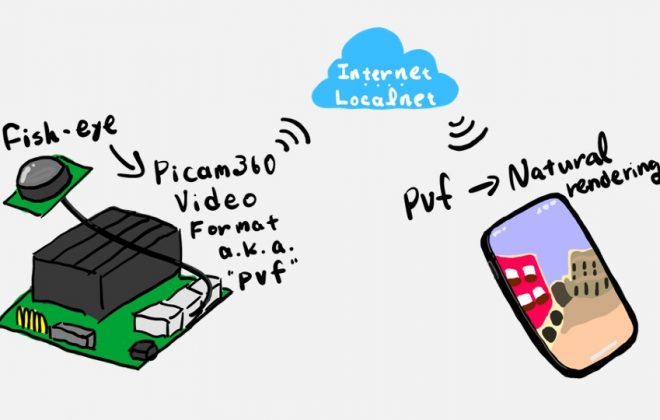Virtual exhibition in VR
2022-11-25 2022-11-25
Immersive 3D video + live streaming + audio communication:Why not do what you can’t do at a real exhibition at a virtual exhibition?

In a previous article, we introduced a case study of the use of Picam360 at a exhibition show.
Use Case | Remotely exhibit products at an exhibition by live streaming stereo VR video
In the above case study, the equipment was used to remotely display large equipment that would not fit in the exhibition hall.
Virtual exhibitions offer several advantages over real exhibitions.
- Can display items that cannot be set up in the exhibition hall
- Reach customers in distant locations
- Cost is affordable
- The time of the event can be freely set
- Weather never keeps customers away.
The virtual exhibition referred to here is not the type that creates a pseudo-space on the Web using computer graphics, but rather delivers actual three-dimensional images in real time. There are cameras and systems that can deliver live 360-degree video, but most of them have low image quality and high transmission speed (e.g., 40 Mbps at 4K), which is a hurdle to real-time delivery.
Picam360 can deliver stereo 3D video at 4Mbps, with the same level of quality (FullHD on the display screen) as you are used to seeing on Youtube or Amazon Prime Video etc. It can also be streamed over mobile networks, making it a tool for realizing virtual exhibitions.
In this article, we will introduce how to use the system, using the example of a case in which an explainer is placed in a remote location to talk with the viewer while explaining the situation.
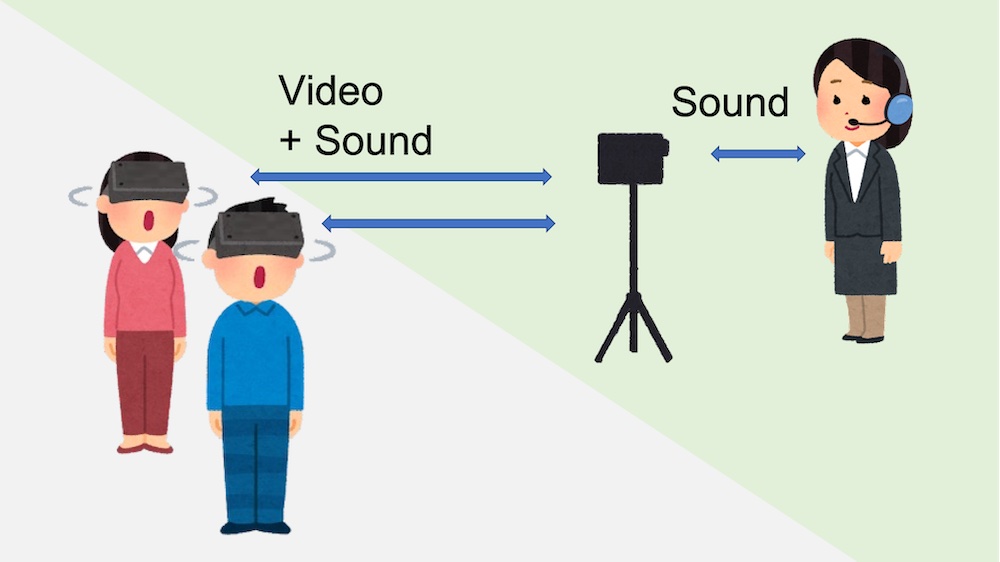
Explainer:
The explainer is in a remote location, far away from the viewer.
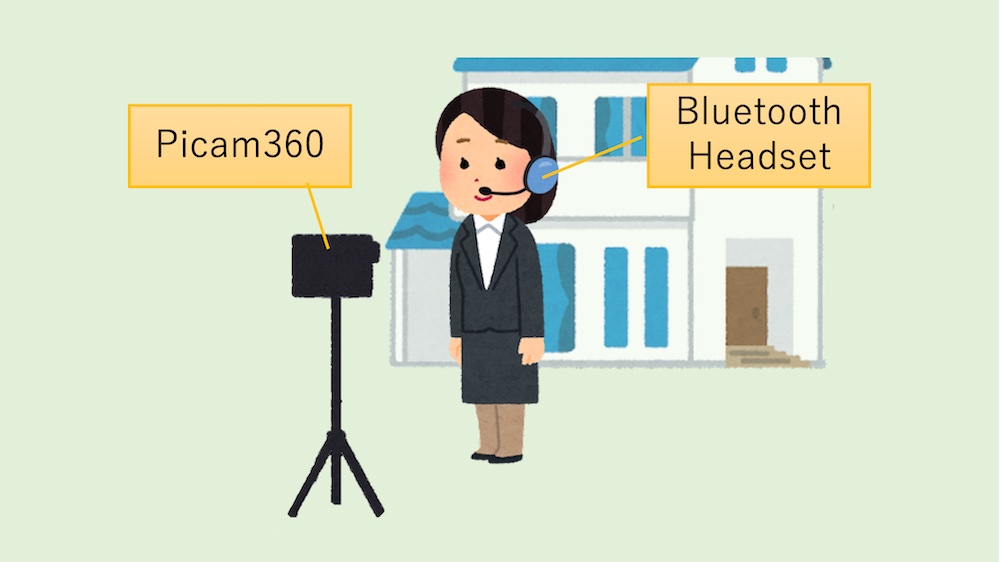
The explainer stands in front of the camera and wears a talking headset. The explainer describes the product while talking to the viewer.
First, pair the Bluetooth headset with the explainer’s smartphone.
Next, install the PViewer application (iOS or Android) on your phone.
To start distribution, connect from CONNECT in the application as you normally do. At this time, select “Meeting” to connect.
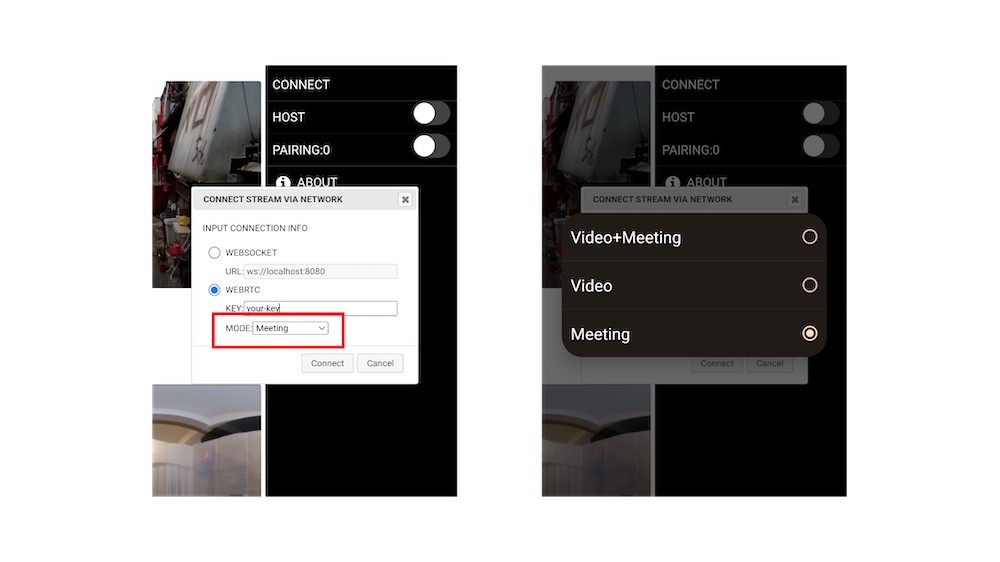
“Meeting” is a voice call feature that allows two or more people to talk to each other.
Viewer:
This time, two people will watch at the same time.
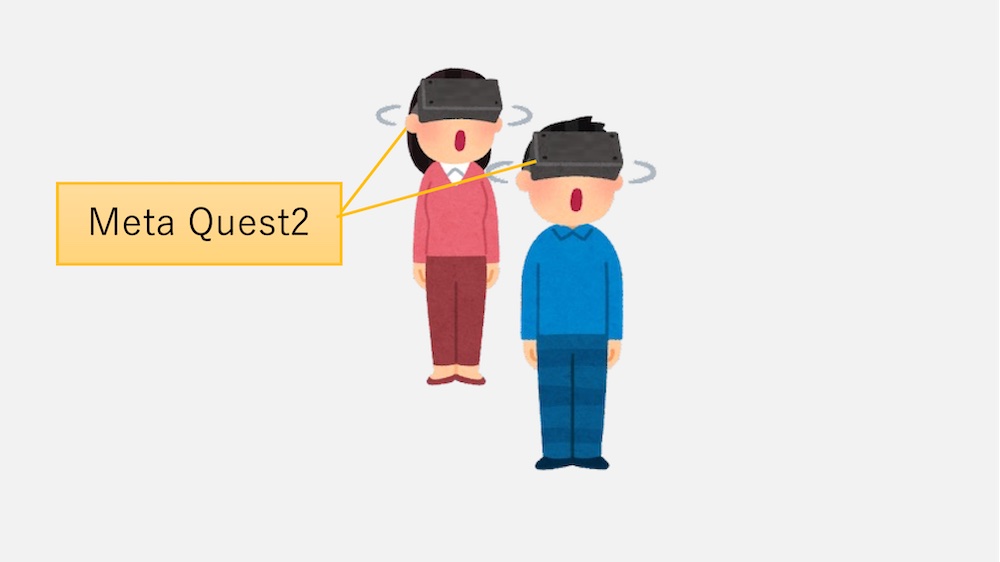
Meta Quest2 will be used; in addition to Meta Quest2, Quest1 and smart phones can also be used.
Quest and smartphones are equipped with microphones, so external microphones are not necessary.
Install the PViewer application on Meta Quest2.
To start the distribution, connect through the app’s CONNECT as you normally would. At this time, select “Video+Meeting” to connect. “Video+Meeting” specifies video and voice calls.
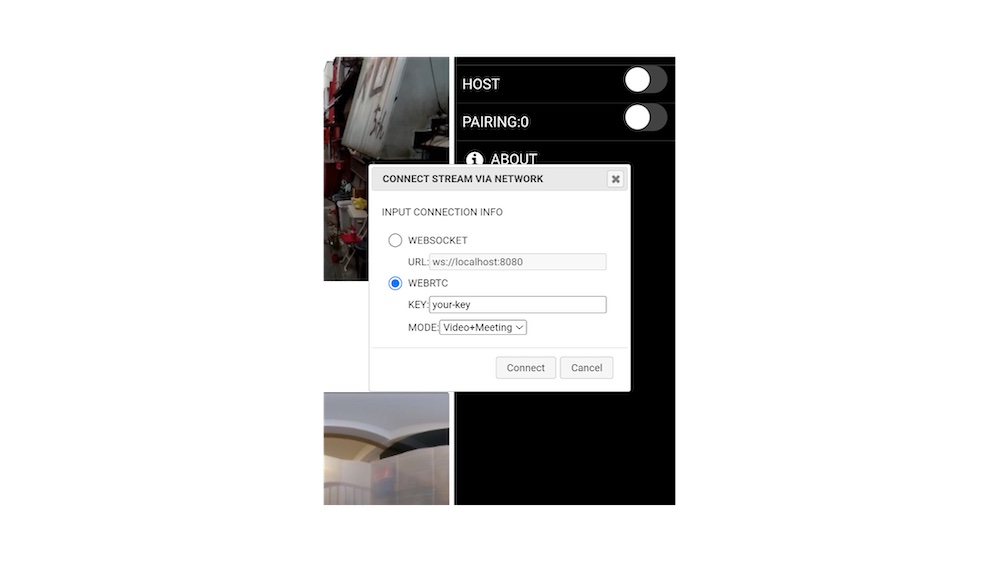
The above is an explanation of how to use the system.
In the example of use at the beginning of this section, we connected a real exhibition to a remote location. Networks at real exhibition sites are prone to congestion. If you are using a mobile network and it is not stable, it is a good idea to try multiple mobile carriers and select one that is easy to connect to.
If you have any questions, please contact us through the contact page on our official website.
Picam360 Links:
- Web Site: https://www.picam360.com
- Web Store: https://store.picam360.com
- Twitter: https://twitter.com/picam360
- Facebook: https://www.facebook.com/Picam360/